Game Time Alerts
An optional feature to assist in guiding a user to either Equal Game Time or Minimum Game Time.
Game Time incorporates both Equal Game Time and Minimum Game Time:
- Equal Game Time (EGT) ensures all players receive the same active time on the field. EGT can be toggled on or off (steps to do so are outlined below).
- Minimum Game Time (MGT) is set at a particular percentage by the user and ensures players achieve a pre-determined amount of active time on the field.
For further information regarding Equal Game Time and Minimum Game Time, refer to the below articles:
How to set up Game Time Alerts:
- When in a game, select the three dot menu option in the top right hand corner, then select 'Edit Game Settings'.


- Scroll down to 'Player Alerts' and select to expand the menu.

- Select 'Game Time'.

- You have the option of toggling on 'Equal Game Time' or setting a 'Minimum Game Time' percentage. To set a minimum game time, drag the slider to the desired percentage.
- If you enable 'Equal Game Time', the 'Minimum Game Time' option will disappear.
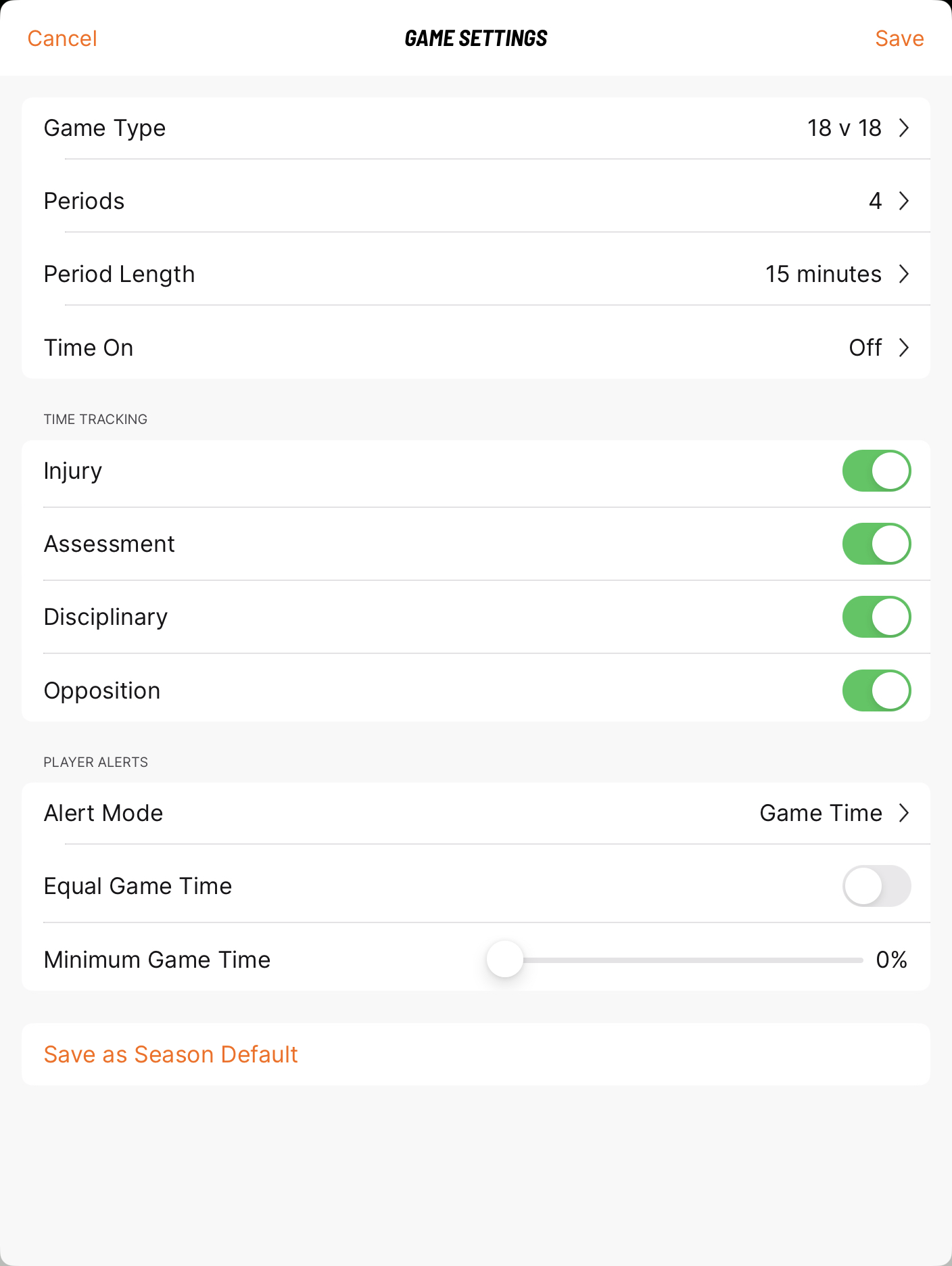
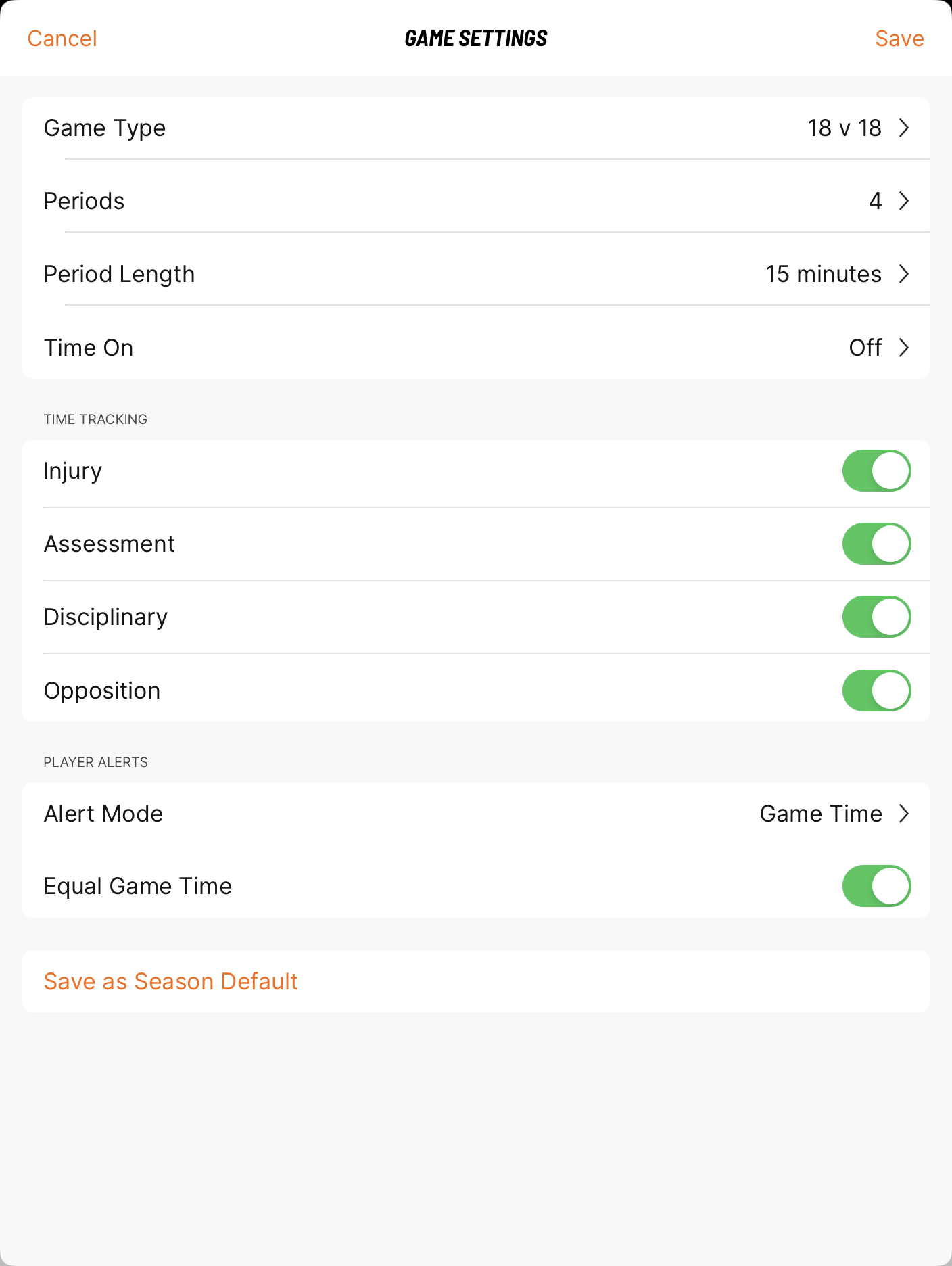
- If you select 'Save as Season Default', the game settings will automatically be set up and applied to any new events created for that season.
- Select 'Save' in the top right hand corner.

You can also set the game settings within the Season Settings area, which will automatically be applied to any new events created for that season.
- Navigate to 'Account' in the bottom navigation bar.

- Select 'Seasons'.

- Click on the relevant season and select 'Edit' in the top right hand corner.

- Update any settings as required.
- Set the Player Alerts as desired.

- Click 'Save'.

How to set up Game Time Alerts - iPhone Users:
- When in a game, select the three dot menu option in the top right hand corner, then select 'Edit Game Settings'.


- Scroll down to 'Player Alerts' and select to expand the menu.

- Select 'Game Time'.

- You have the option of toggling on 'Equal Game Time' or setting a 'Minimum Game Time' percentage. To set a minimum game time, drag the slider to the desired percentage.
- If you enable 'Equal Game Time', the 'Minimum Game Time' option will disappear.
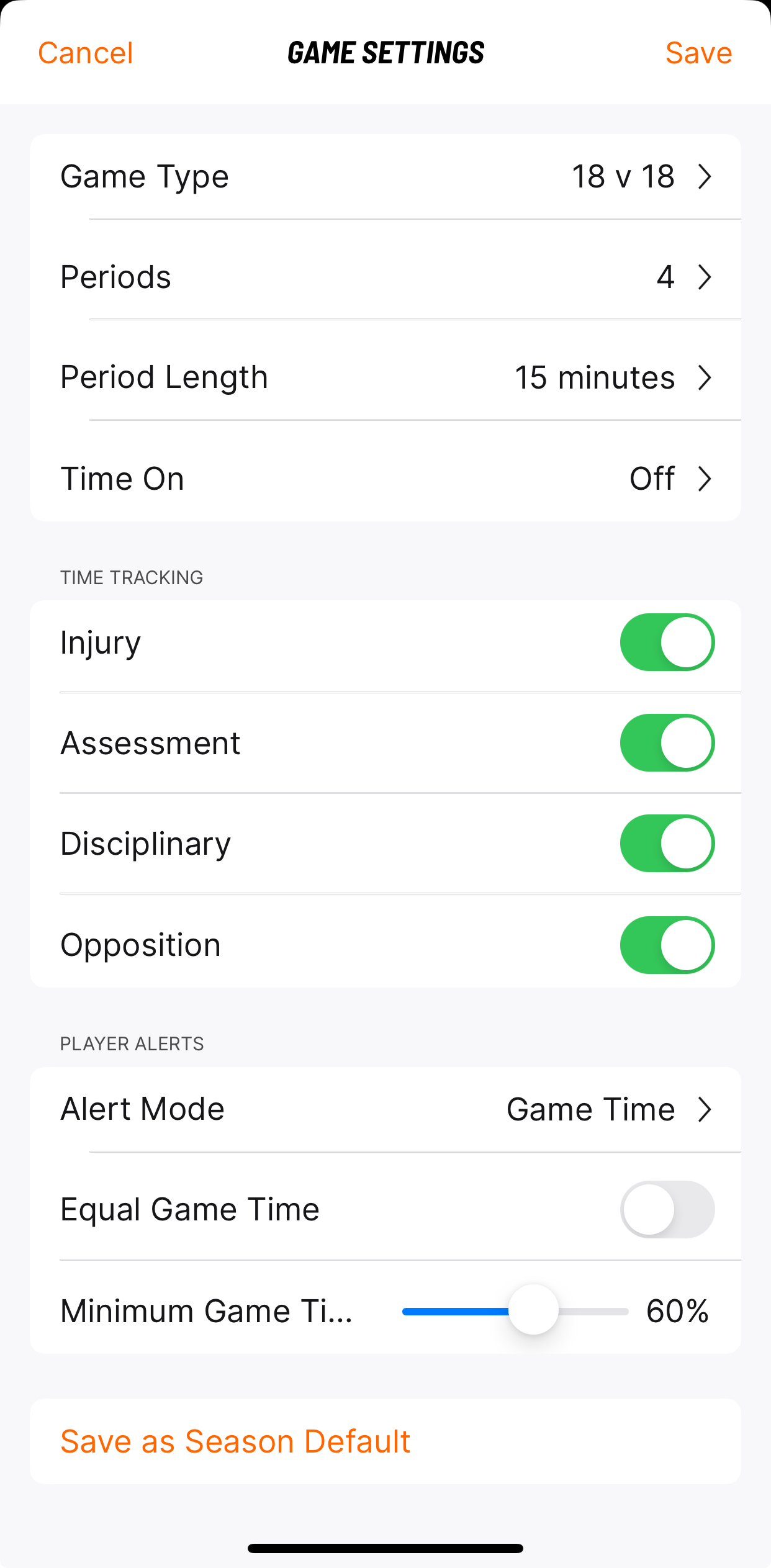
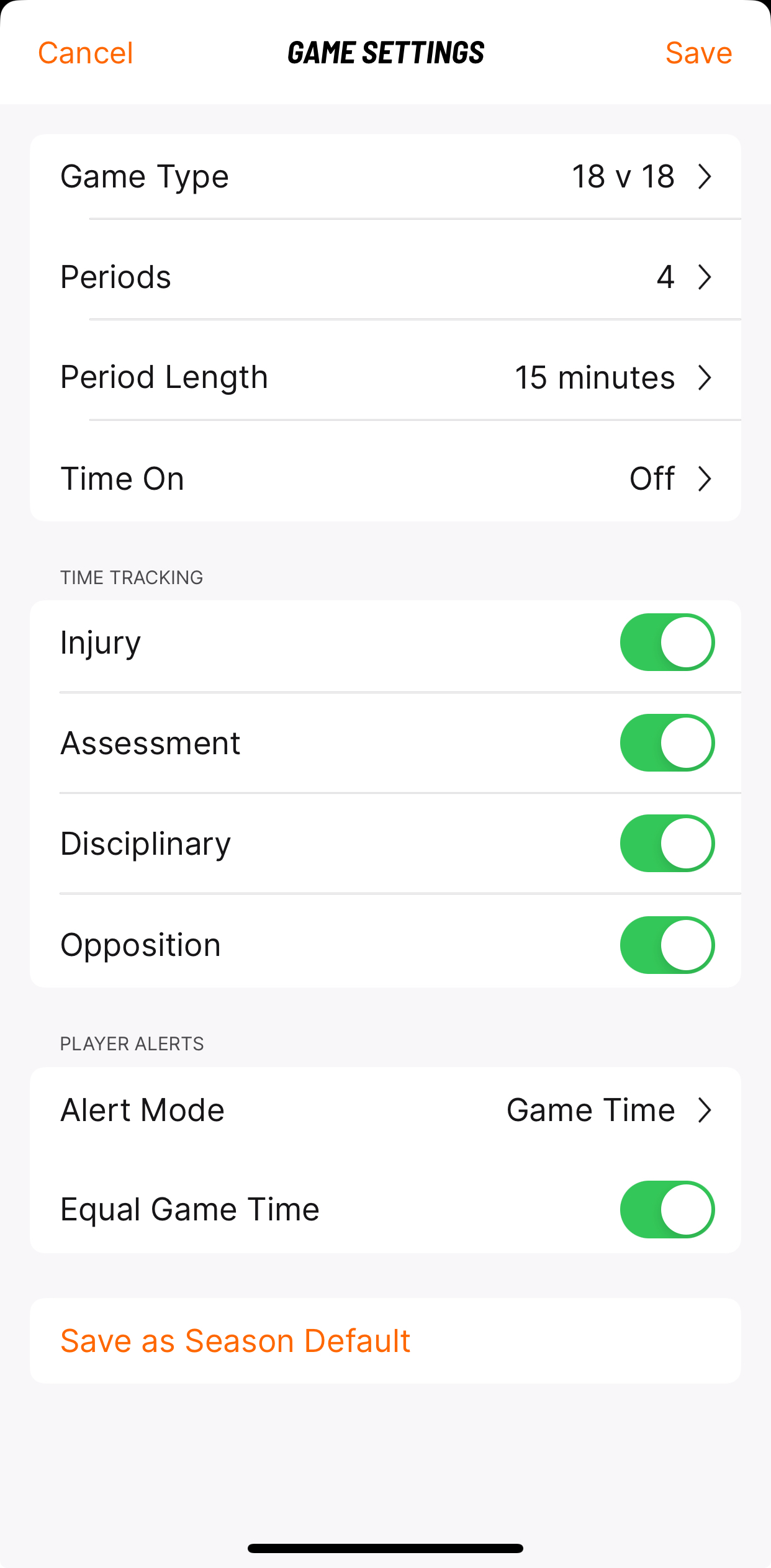
- If you select 'Save as Season Default', the game settings will automatically be set up and applied to any new events created for that season.
- Select 'Save' in the top right hand corner.

You can also set the game settings within the Season Settings area, which will automatically be applied to any new events created for that season.
- Navigate to 'Account' in the bottom navigation bar.

- Select 'Seasons'.

- Click on the relevant season and select 'Edit' in the top right hand corner.

- Update any settings as required.
- Set the Player Alerts as desired.

- Click 'Save'.

