Clock Display
The clock will be displayed on the main interface when you enter a game.

You can always return to the clock view by selecting the 'Clock' option in the bottom menu bar.

You can adjust the view of the clock to count upwards or downwards.
Select the option as indicated in the image below:
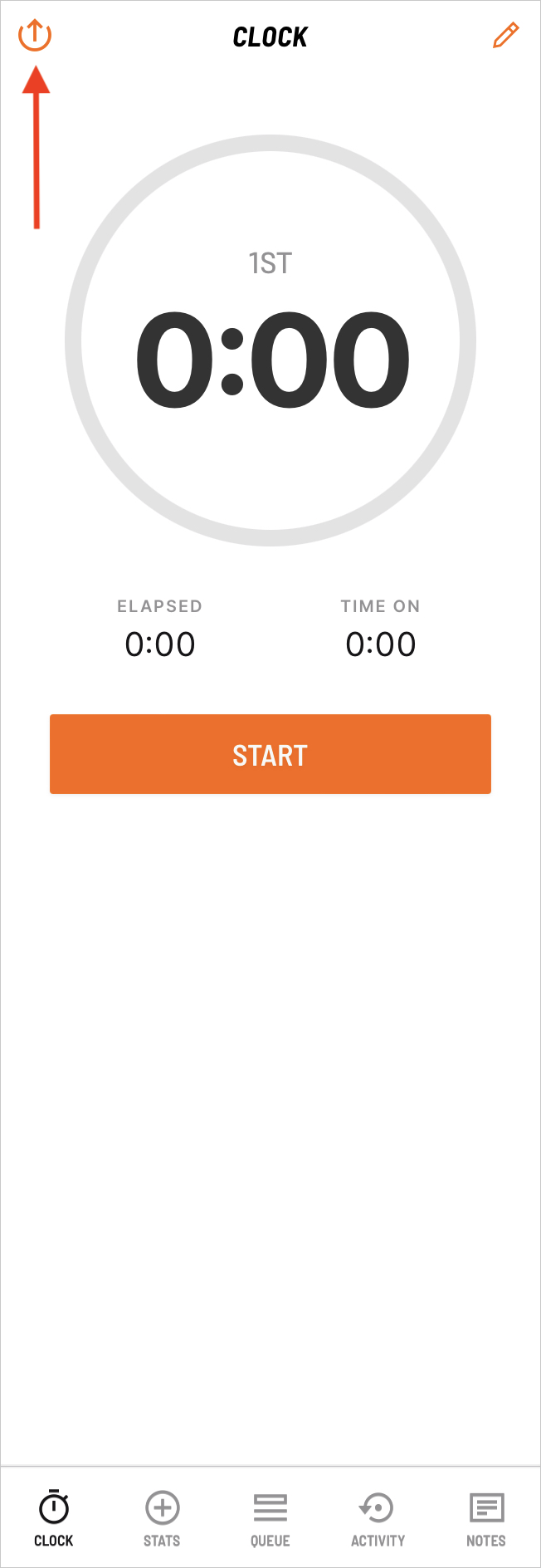
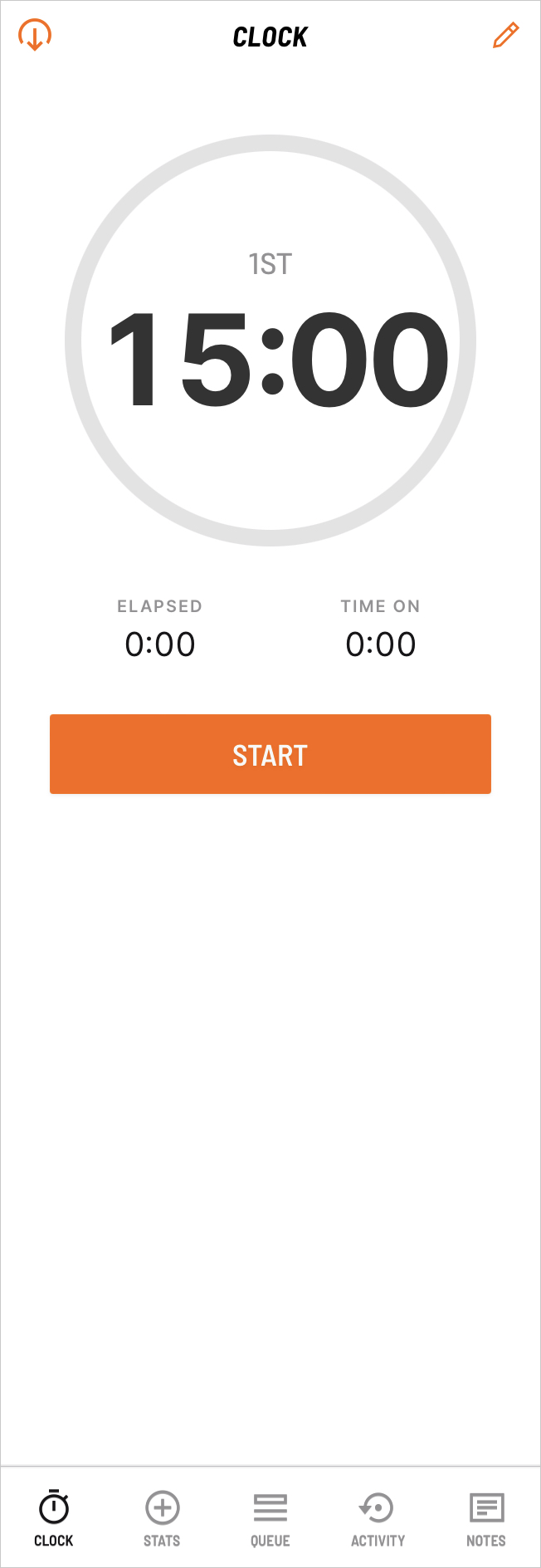
The time of the clock can be adjusted by selecting the pen icon in the top right hand corner.

Adjust the time as necessary.

When the game is ready to commence, select 'Start'.

If you have elected to have Time On for this game or the season, there will be a 'Time On' button below the clock. Select this button when Time On is required.
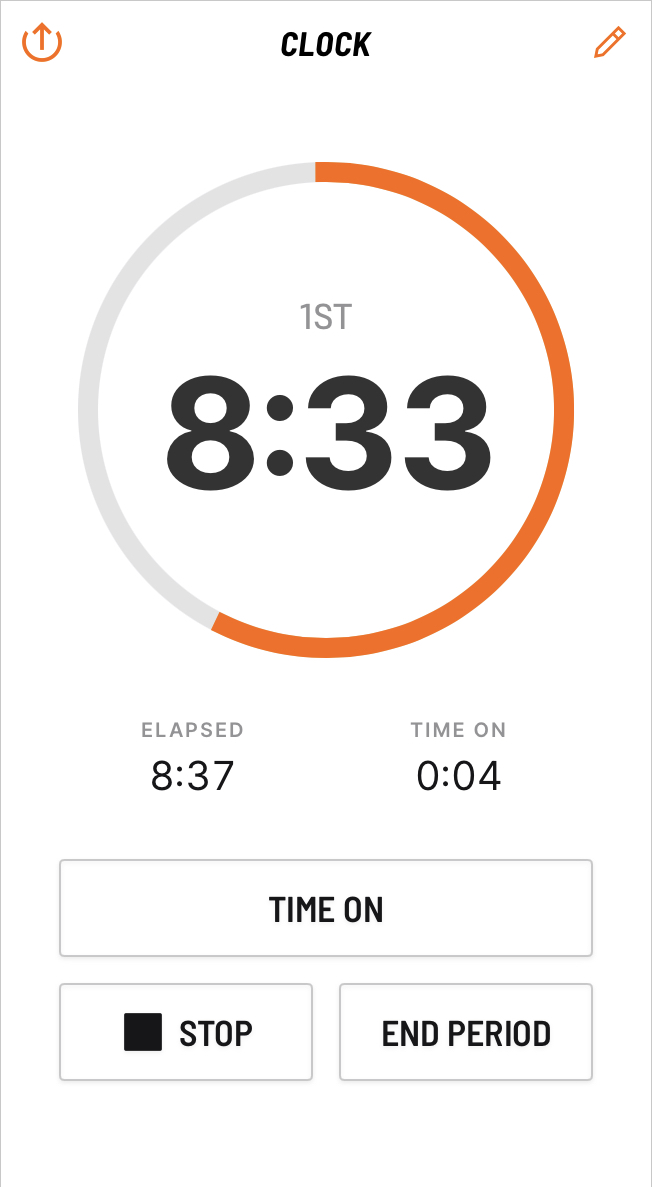
The Time On button won't be available if the Time On setting is off for this game or season.
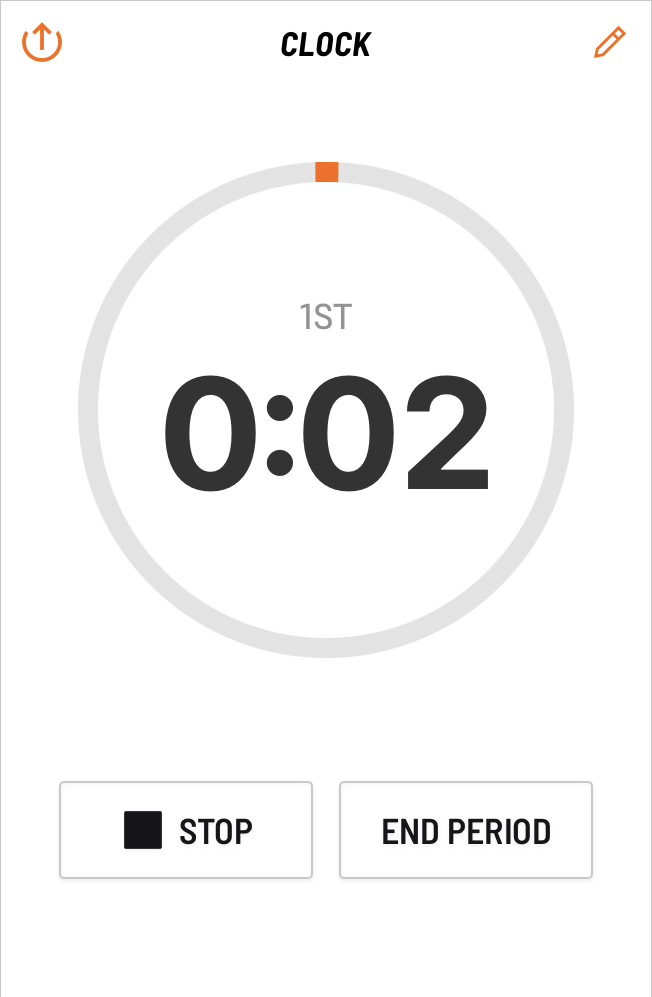
As the clock runs, an orange progress bar will be displayed in the circle. It will continue to move until it has reached the time set for the quarter.

You cannot adjust the time while the game is running. An error message will be displayed as follows:

