Colour Coding
Colour coding allows the grouping of players for sorting data and making player substitutions/rotations easier.
Expert users have access to 11 colours (10 + neutral)
Advanced users have access to 4 colours (3 + neutral)
Adding a colour to a player:
Navigate to the 'Members' tab in the navigation bar at the bottom of the screen and select the 'Players' tab.

- Select the player you want to colour code.
Under 'Group Colour', select the colour you want to appear on the player during a game. In this example, the user has selected blue for the player's colour code.

- Select 'Save'.
Walkthrough video:
Colour Coding within Field View:
- When in a game, navigate to Field View by selecting the 'Field' button in the top left.

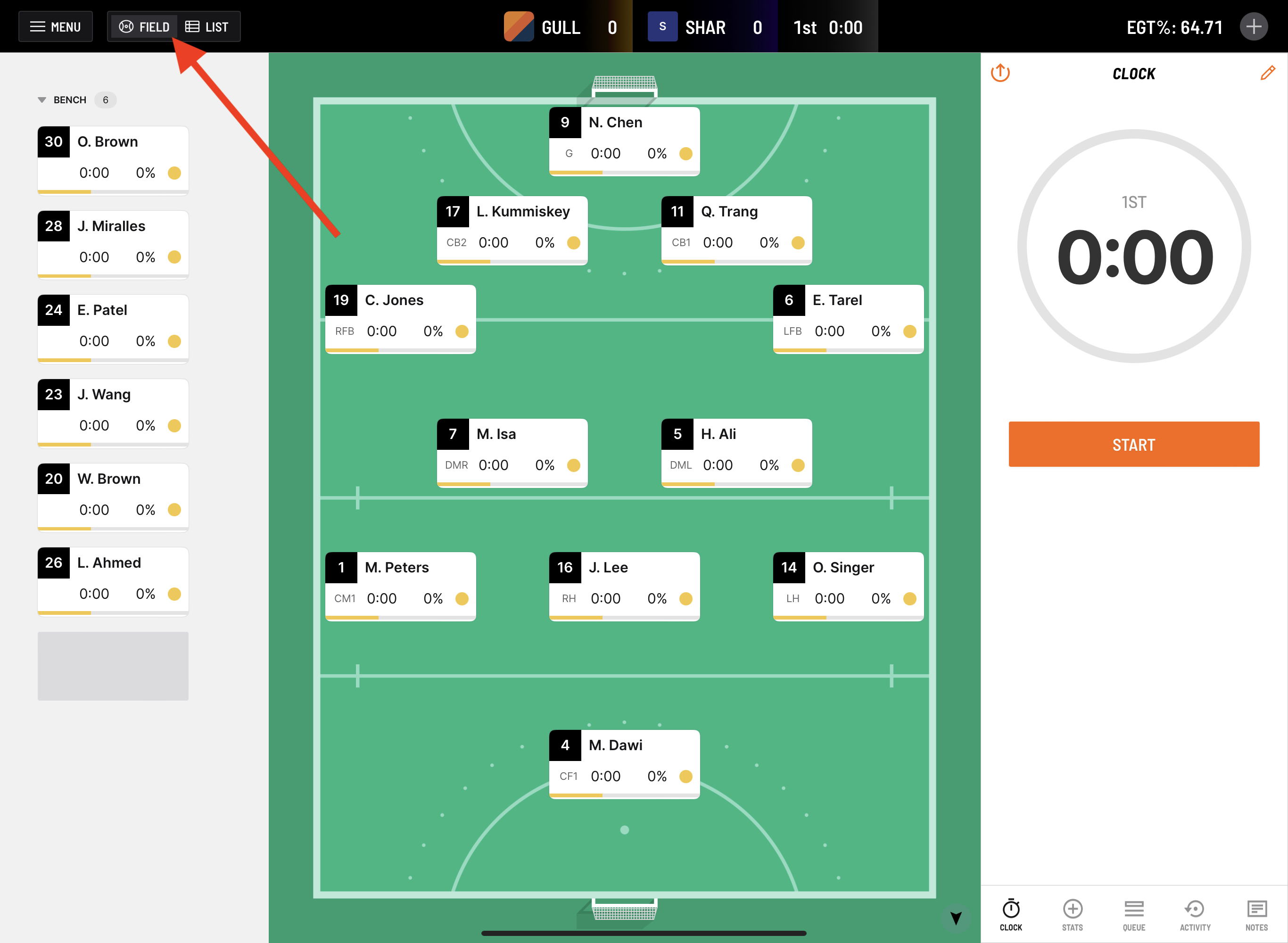
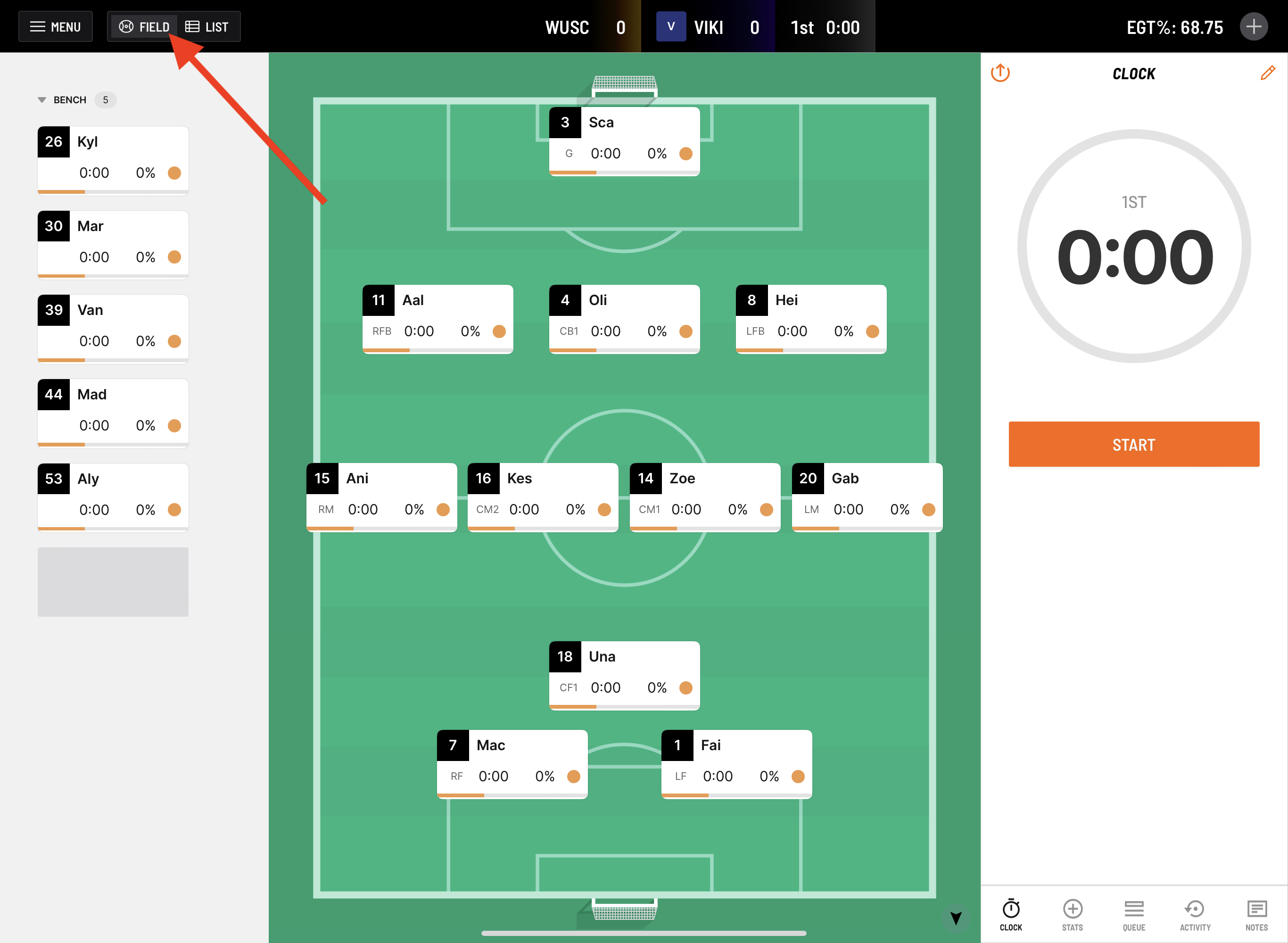
- Click on the player you wish to change colour.

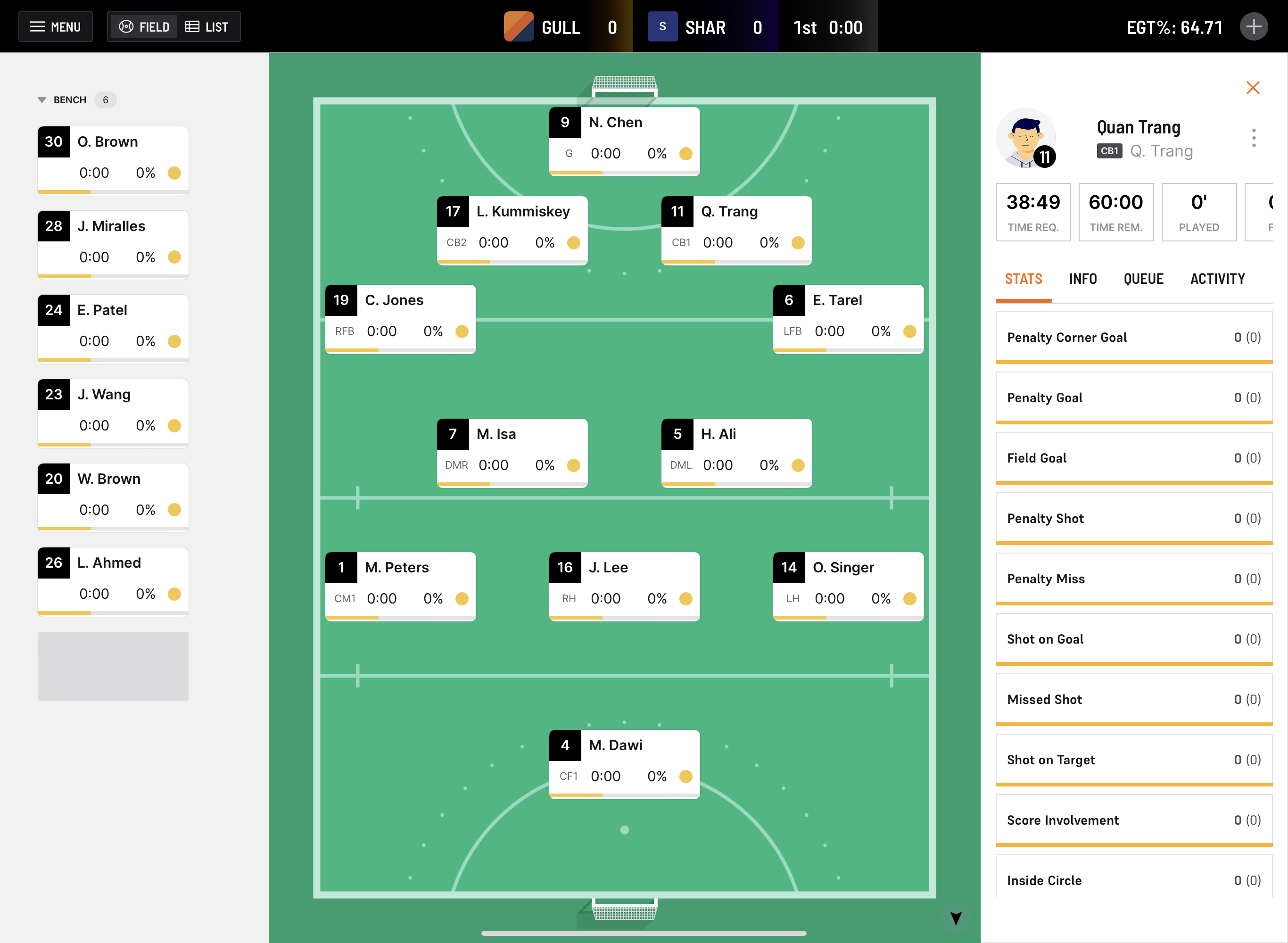
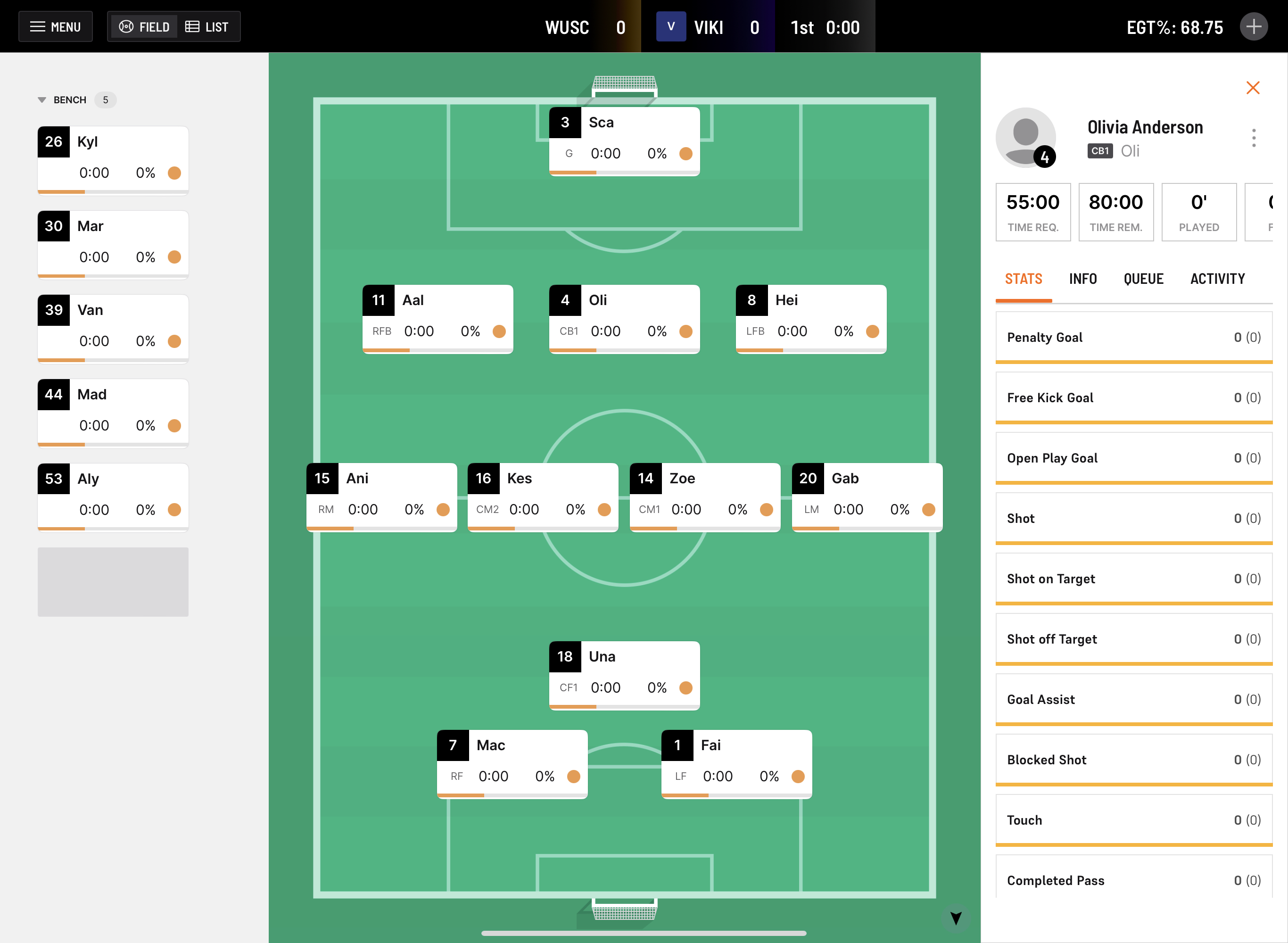
- In the player sidebar navigation, select the three dot menu button.

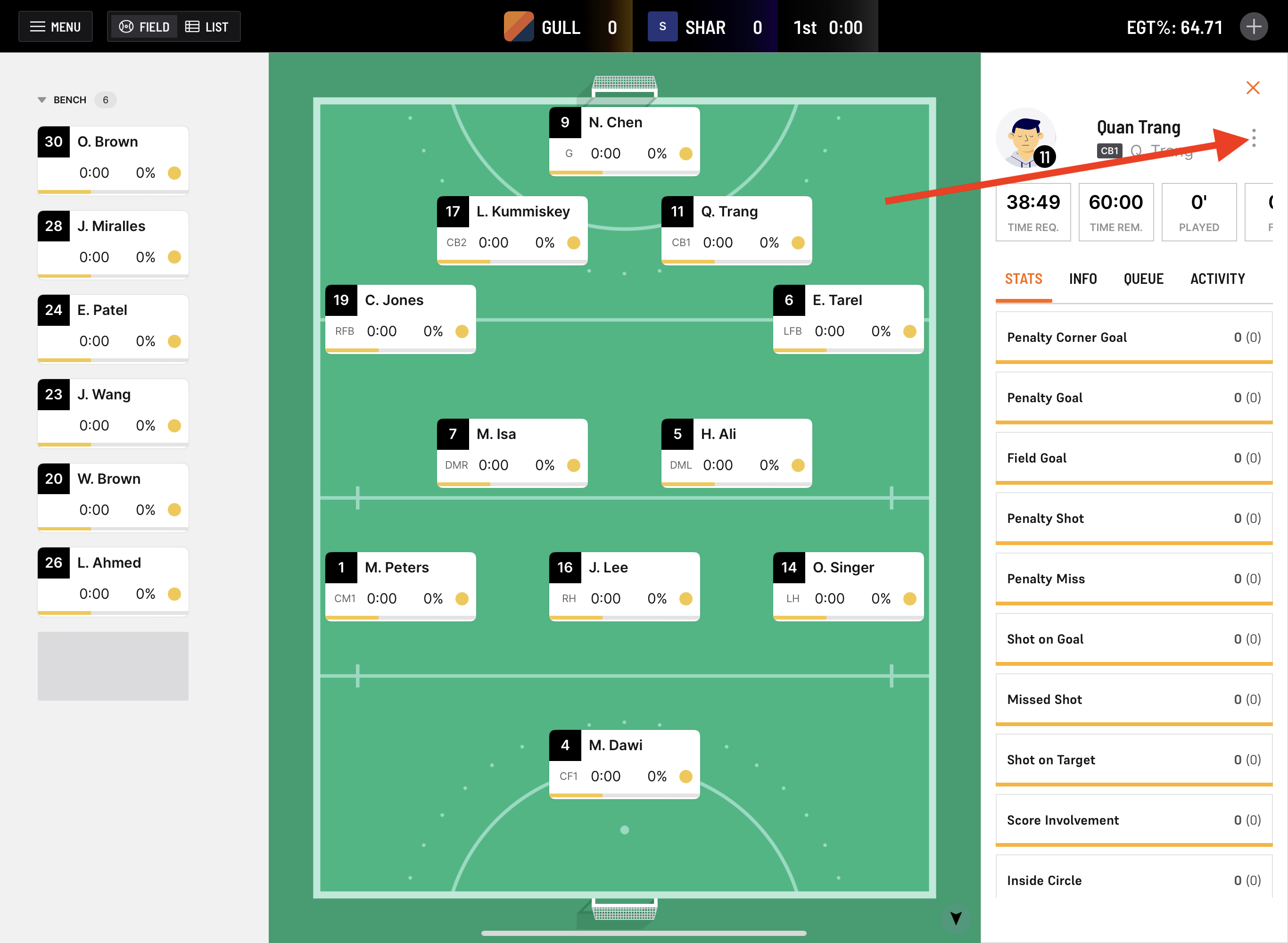
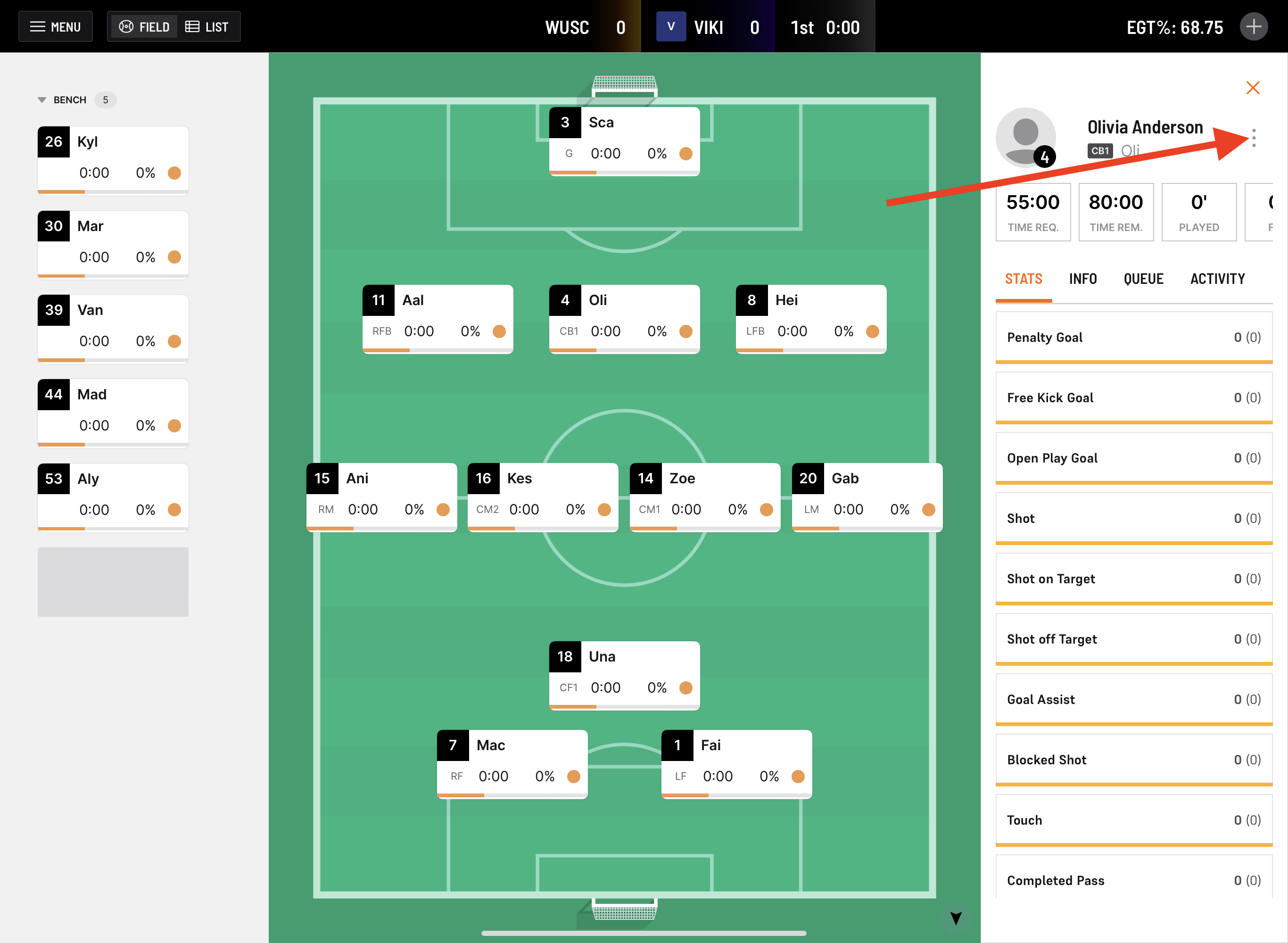
- Select 'Edit Player'.

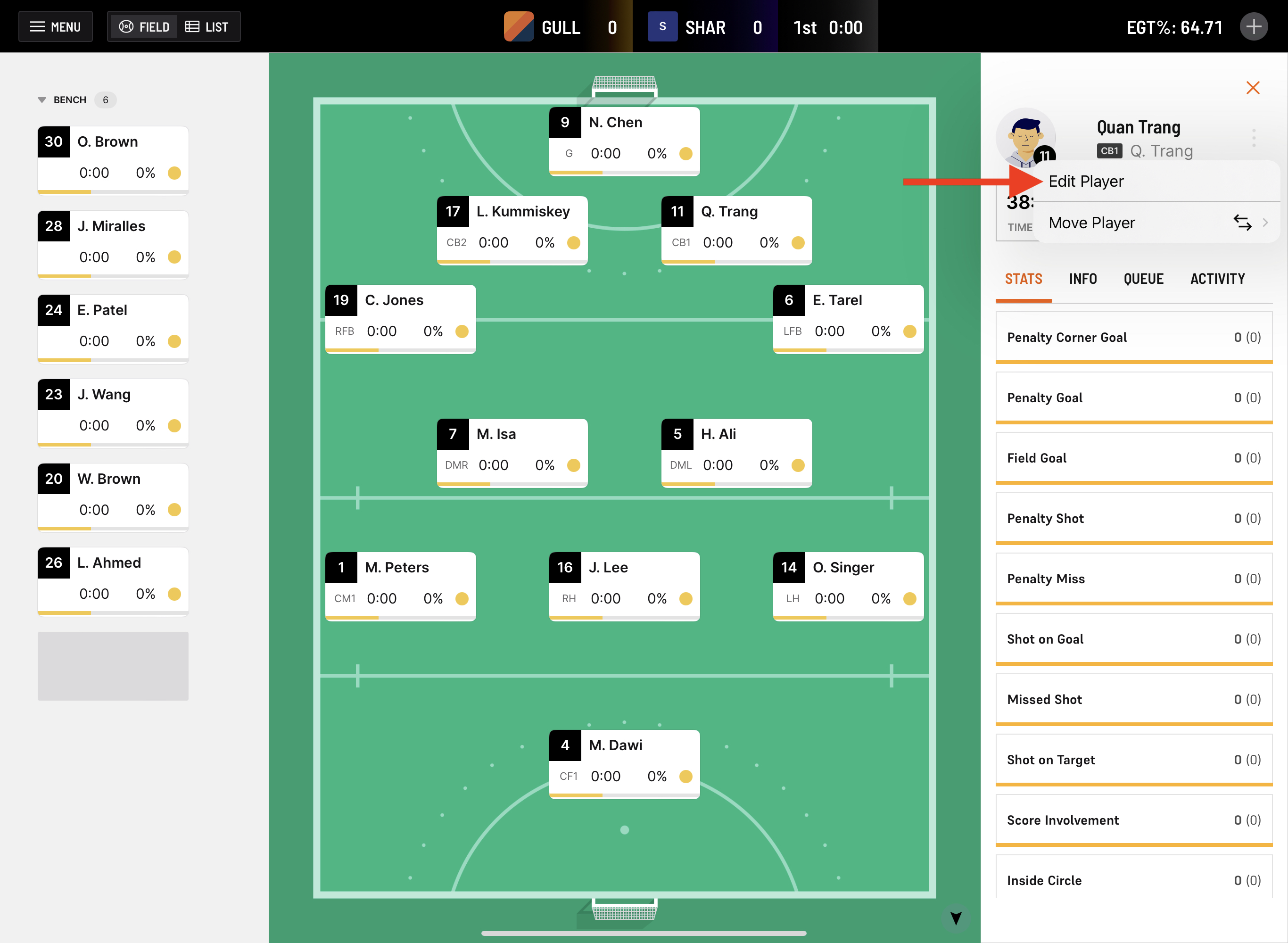
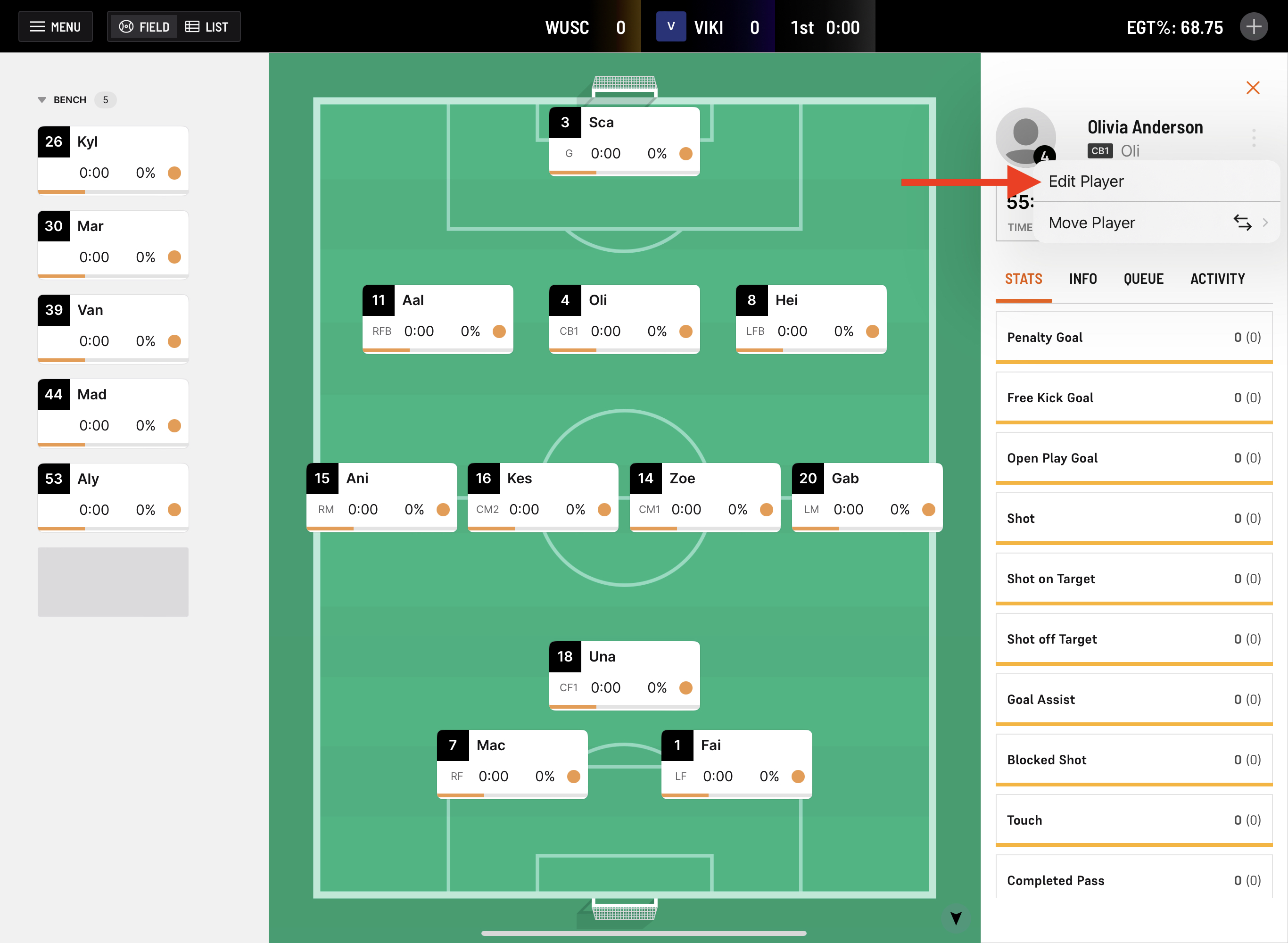
- Under 'Group Colour', select the colour you want to appear on the player during a game. In this example, the user has selected white for the player's colour code.

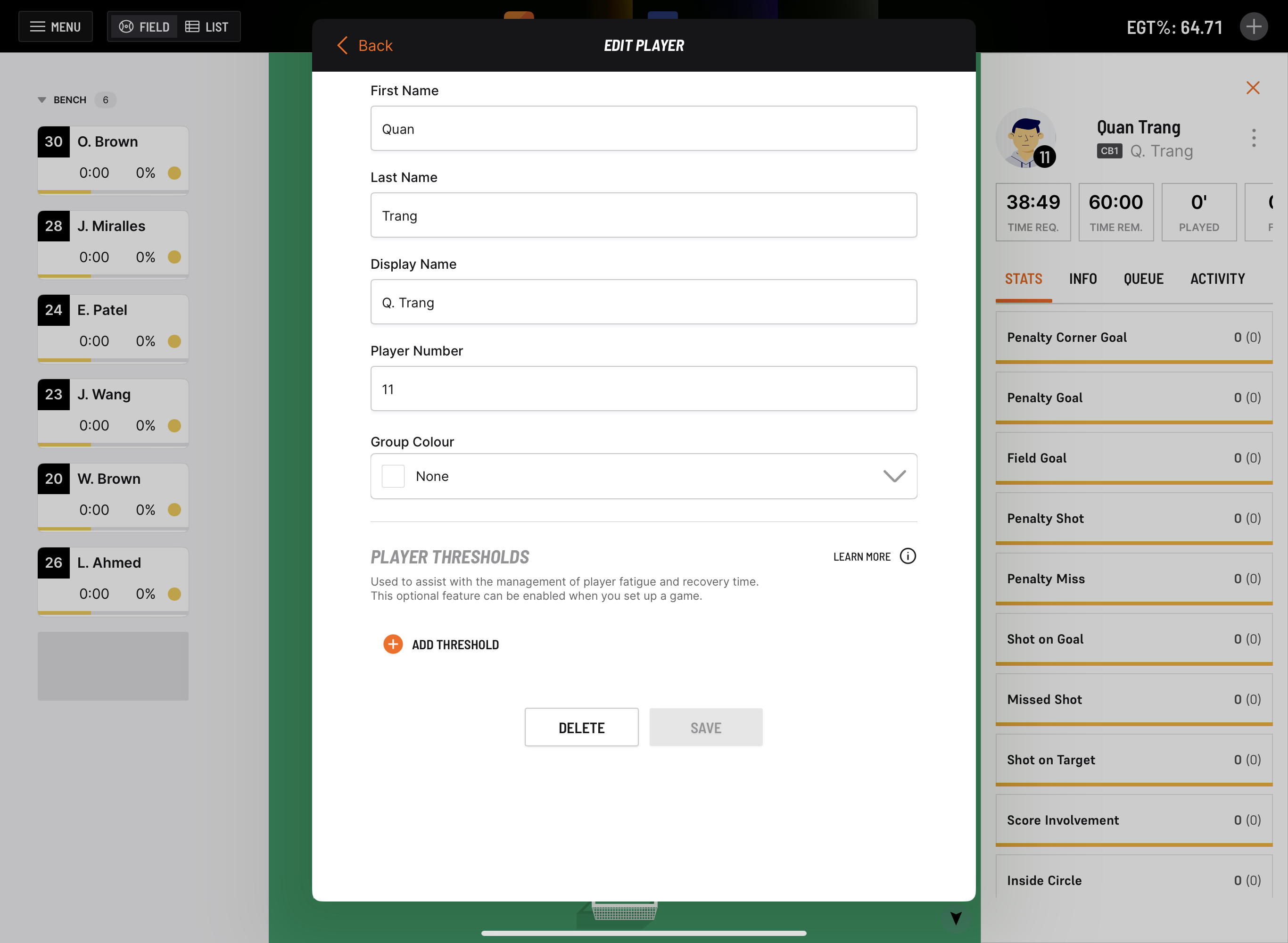
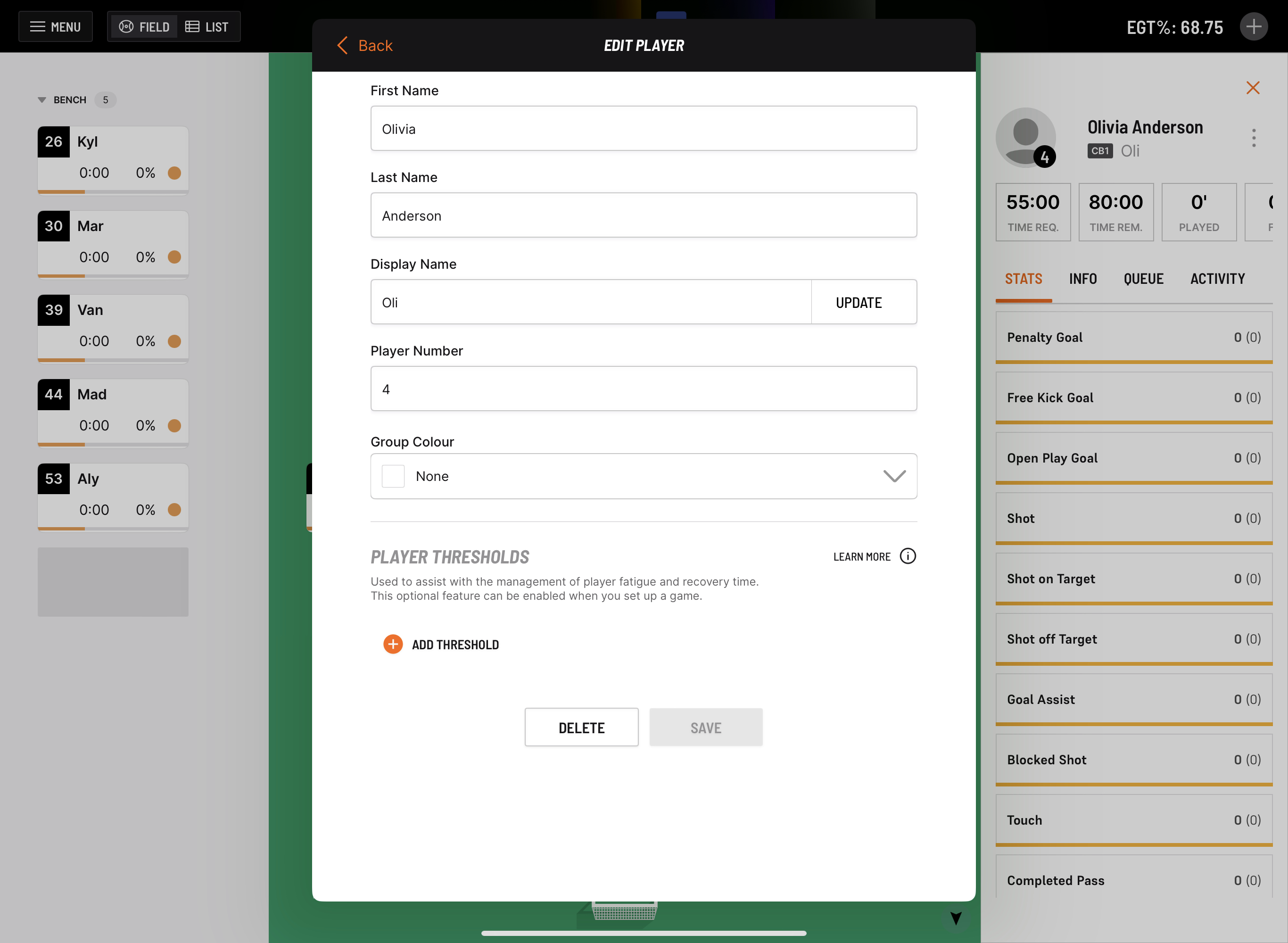
- Select 'Save'.
Walkthrough Video:
Adding a colour to a player for iPhone users:
Navigate to the 'Members' tab in the navigation bar at the bottom of the screen and select the 'Players' tab.

- Select the player you want to colour code.
Under 'Group Colour', select the colour you want to appear on the player during a game. In this example, the user has selected blue for the player's colour code.

- Select 'Save'.




