Game Clock
As a user, you can choose one of two modes to operate your game clock:
- Time On Mode
- No Time On Mode
Time on mode is designed for use by Official Timekeepers and will not be relevant to most junior teams.
Setting up the clock for iPad users:
The clock mode can be set up in one of two ways:
- When setting up a game.
- Editing the Season.
When setting up a game:
- Once you have entered the event details, toggle the 'Customise Game Settings' option on.

- Click on the 'Time On' option.

- Select 'On' or 'Off' as necessary.

Editing the Season:
This will automatically apply all settings to any new events created for the season.
- Navigate to 'Account' in the bottom navigation bar.

- Select 'Seasons'.

- Click on the relevant season and select 'Edit' in the top right hand corner.

- Update the 'Time On' option as necessary.

- Click 'Save' in the top right hand corner.
When in a game:
The clock will be displayed on the main interface when you enter a game.

You can always return to the clock view by selecting the 'Clock' option in the bottom menu bar.

You can adjust the view of the clock to count upwards or downwards.
Select the option as indicated in the image below:
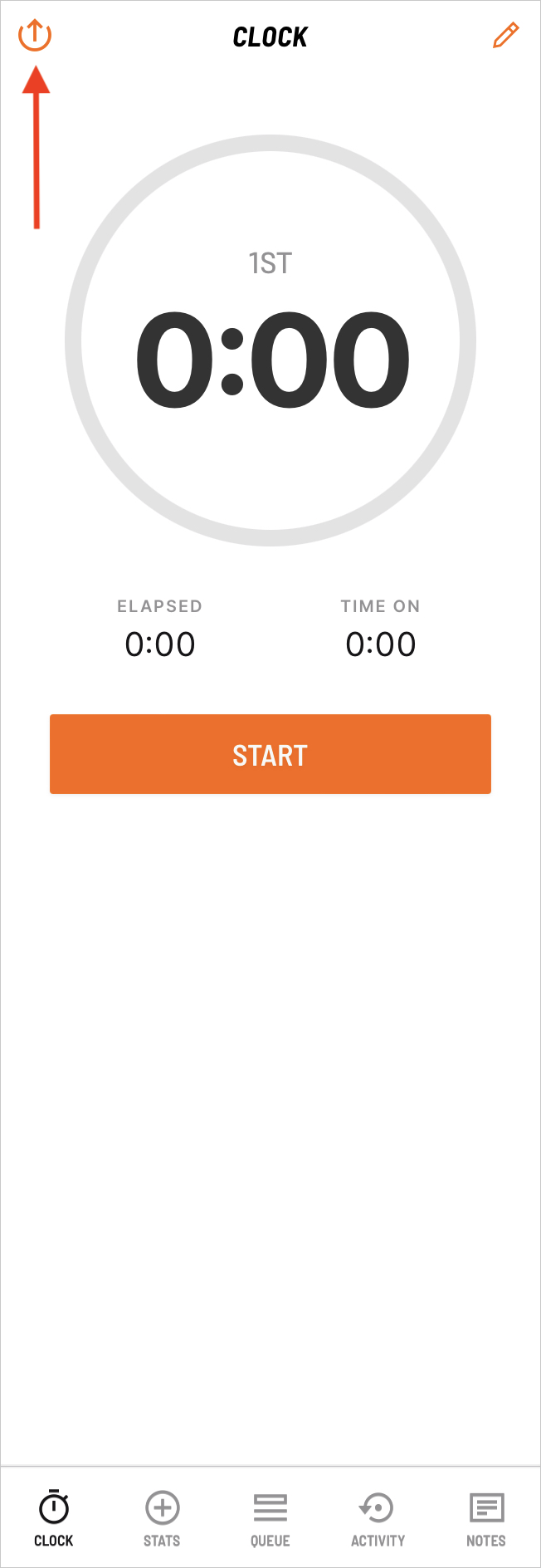
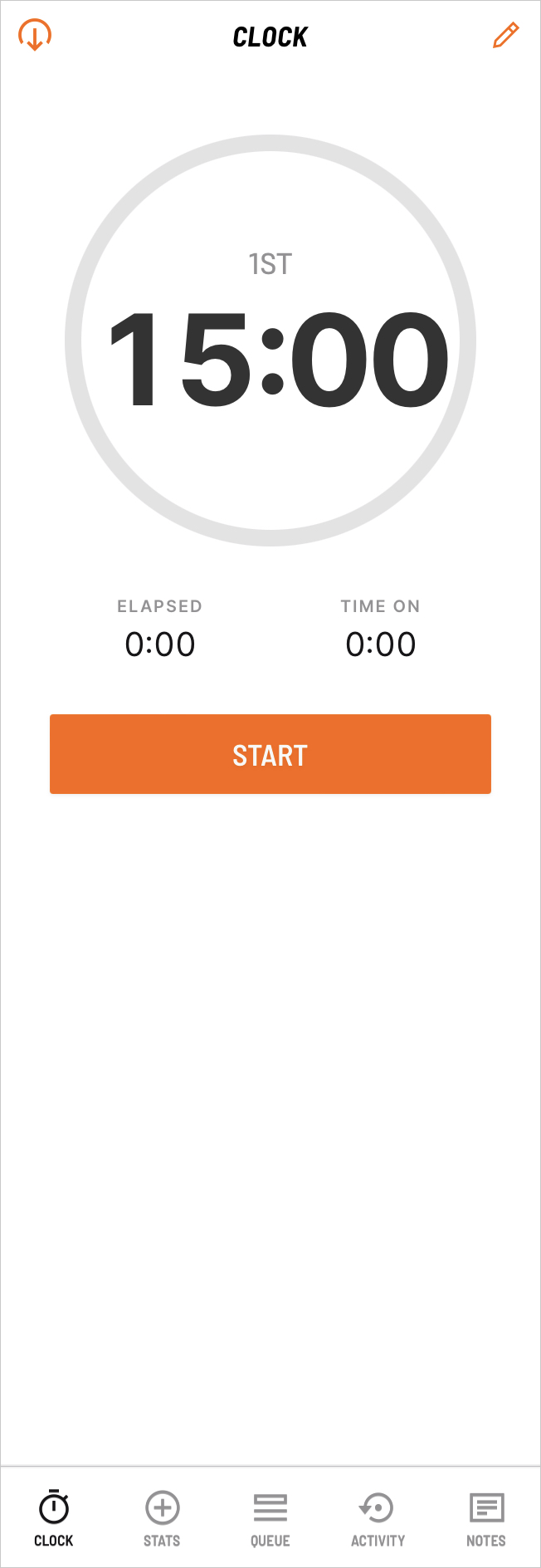
The time of the clock can be adjusted by selecting the pen icon in the top right hand corner.

Adjust the time as necessary.

When the game is ready to commence, select 'Start'.

If you have elected to have Time On for this game or the season, there will be a 'Time On' button below the clock. Select this button when Time On is required.
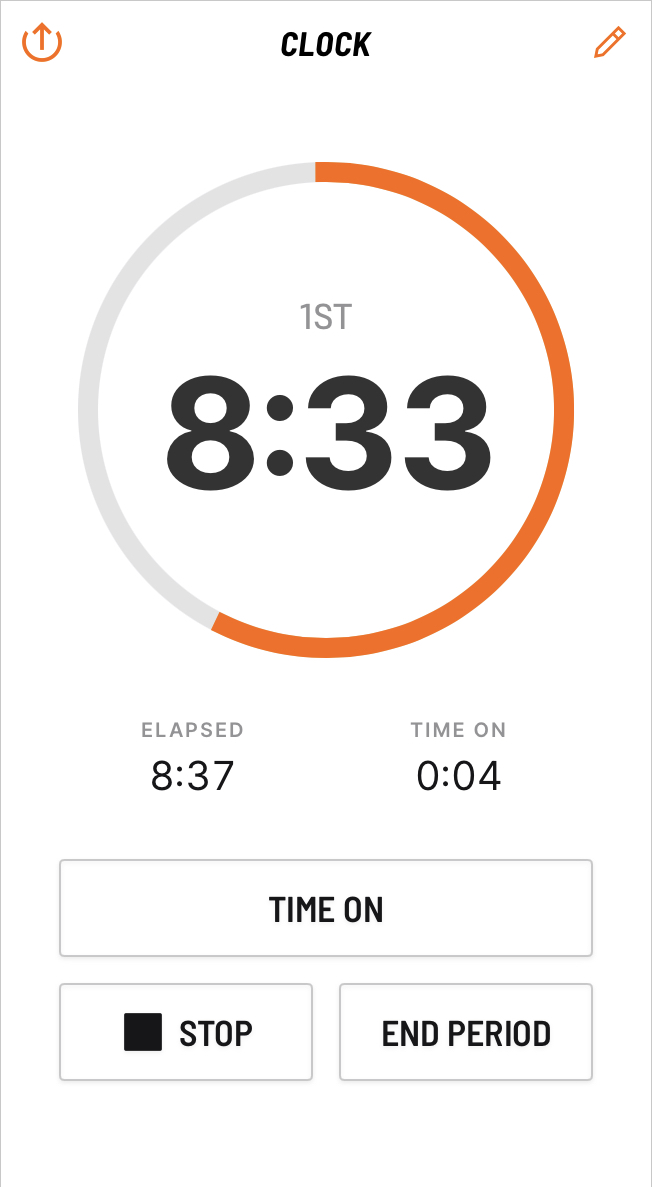
The Time On button won't be available if the Time On setting is off for this game or season.
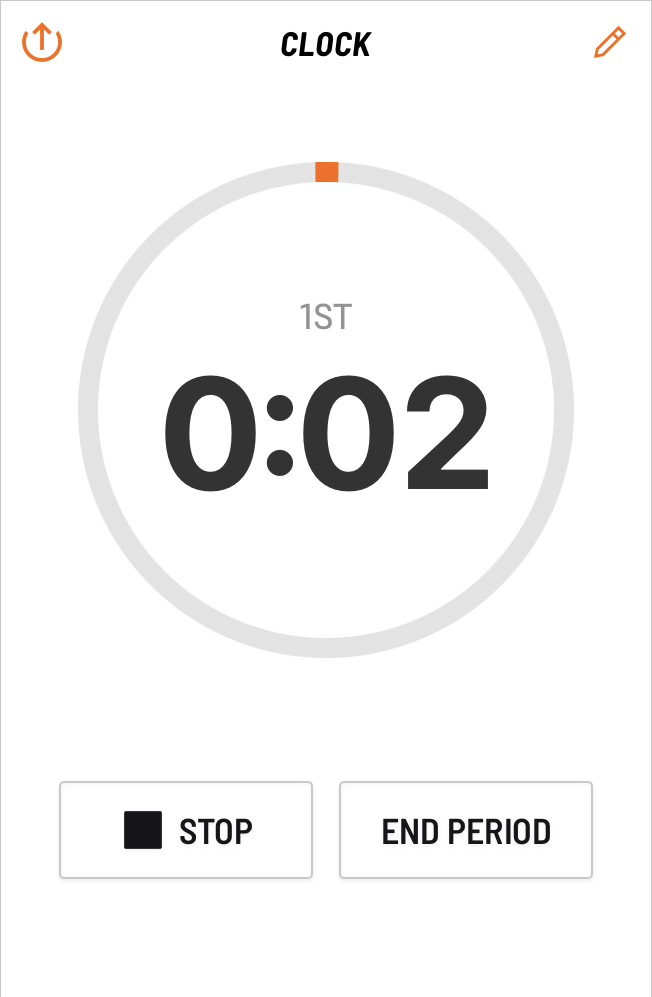
As the clock runs, an orange progress bar will be displayed in the circle. It will continue to move until it has reached the time set for the quarter.

You cannot adjust the time while the game is running. An error message will be displayed as follows:

You can pause the game by selecting the 'Stop' button.

Either select 'Resume' or 'End Period', as necessary.

If you select 'End Period', you will be asked if you want to end the period.

Setting up the clock for iPhone users:
The clock mode can be set up in one of two ways:
- When setting up a game.
- Editing the Season.
When setting up a game:
- Once you have entered the event details, toggle the 'Customise Game Settings' option on.

- Click on the 'Time On' option.

- Select 'On' or 'Off' as necessary.

Editing the Season:
This will automatically apply all settings to any new events created for the season.
- Navigate to 'Account' in the bottom navigation bar.

- Select 'Seasons'.

- Click on the relevant season and select 'Edit' in the top right hand corner.

- Update the 'Time On' option as necessary.

- Click 'Save' in the top right hand corner.
